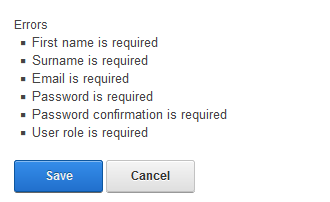The user maintenance section of the system allows you to create, edit and update RoQI users.
Each user that requires access to the RoQI Management system must be created as a user in the system, and allocated to a Role which grants the user certain permissions with the RoQI Management system.
User List
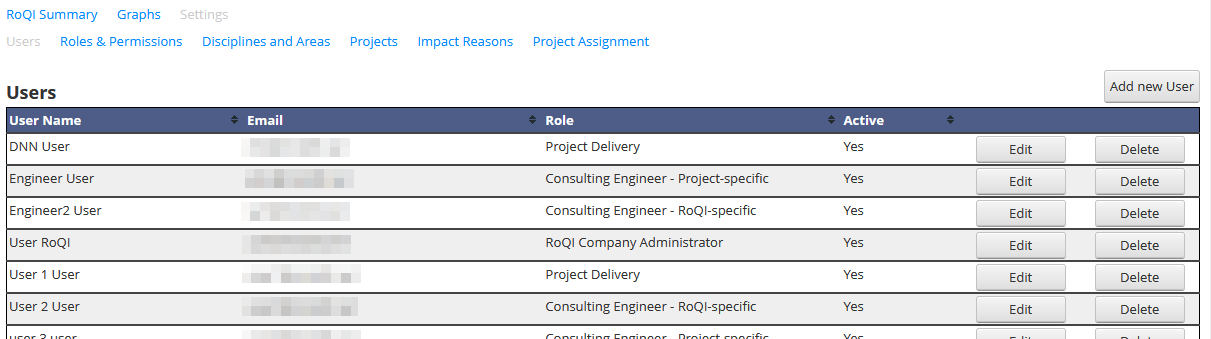
Click the 'Add new User' button at the top right of the grid to create a new user. The edit the details of an existing user, click the 'Edit' button to the right of the user details you wish to edit. Click the 'Delete' button to pevent a user from being able to access the RoQI Management system. The User record will only be deleted from the database if they are not linked to any RoQIs or conversation items.
Adding / Editing a User
All the fields marked with an asterisk (*) are required and must have a value populated in it in order to be able to save the record.
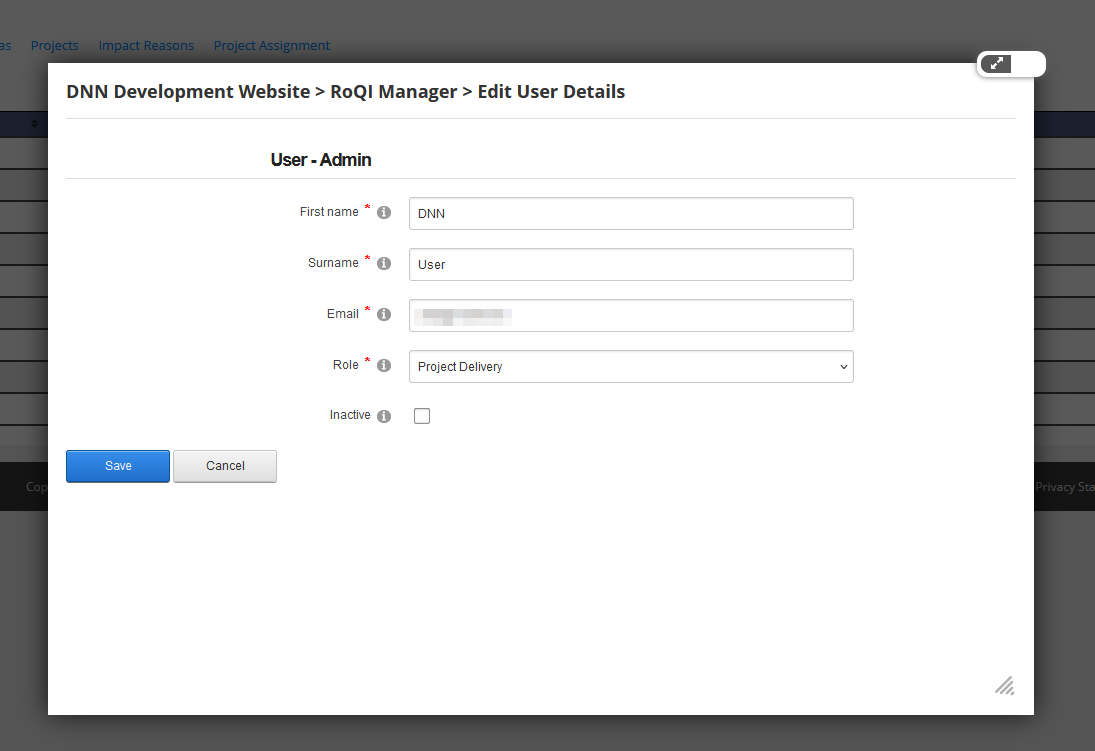
Moving your mouse over the 'i' icon to the right of the field title will show you some additional information about the field.
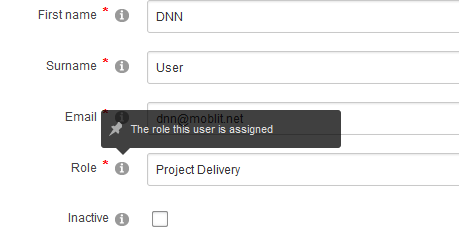
- Email - this must be unique - you cannot have to users in the system that share the same email address
- Password and Confirm password must match
- Role - select one of the roles defined in the RoQI Management system
If there are any missing fields or invalid entries, the system will present the list of errors below the input fields (above the Save and Cancel buttons). You must ensure that all the data is valid (there are no errors) before you can save the record.